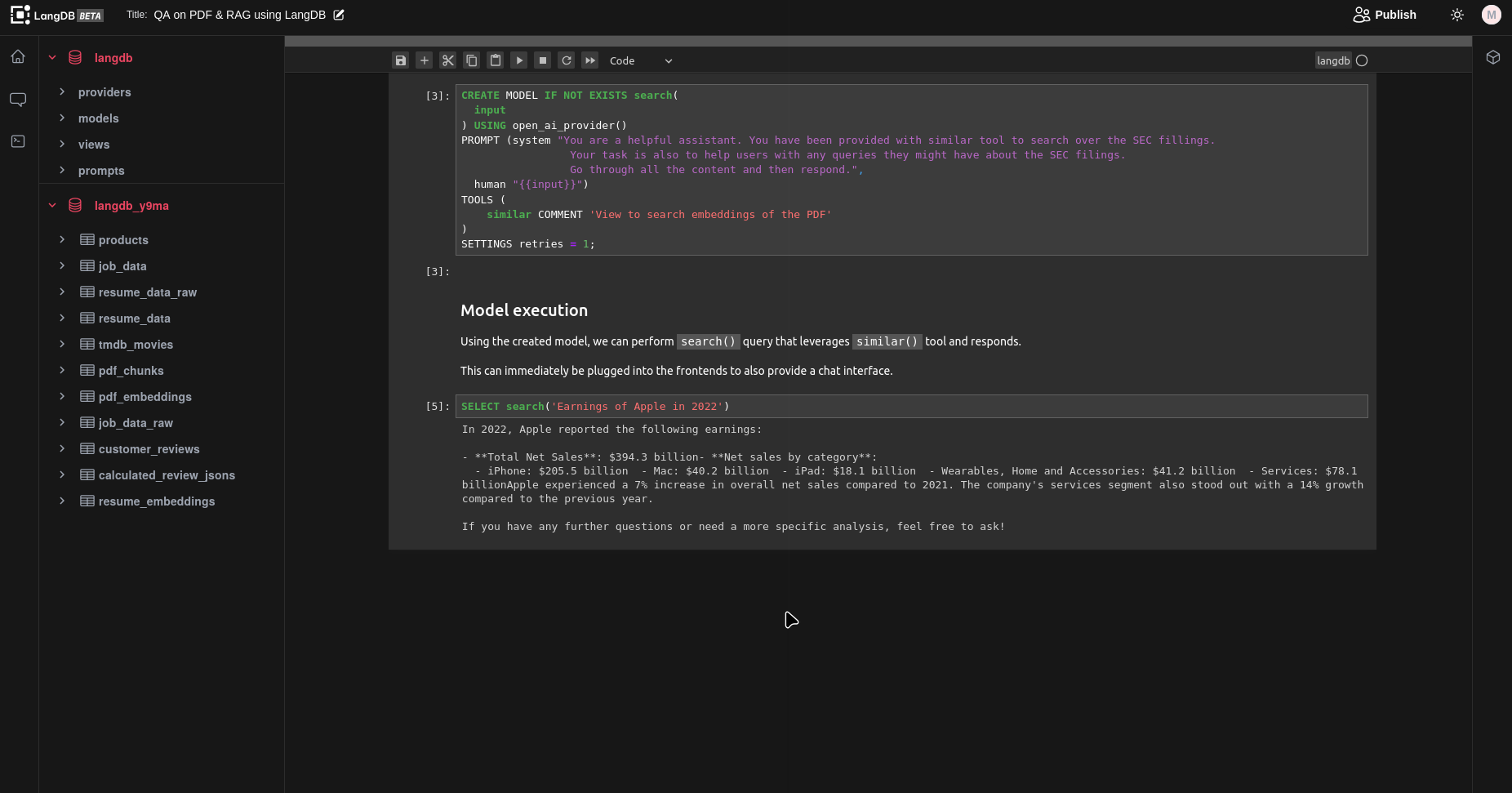Getting Started
This guide will walk you through the process of setting up your account, creating a notebook, loading and extracting data, generating embeddings, creating a view for vector search, creating a model, and querying the model. Let's get started!
Sign-Up
Fill in your "Email" and "Organization" to complete the sign-up process.
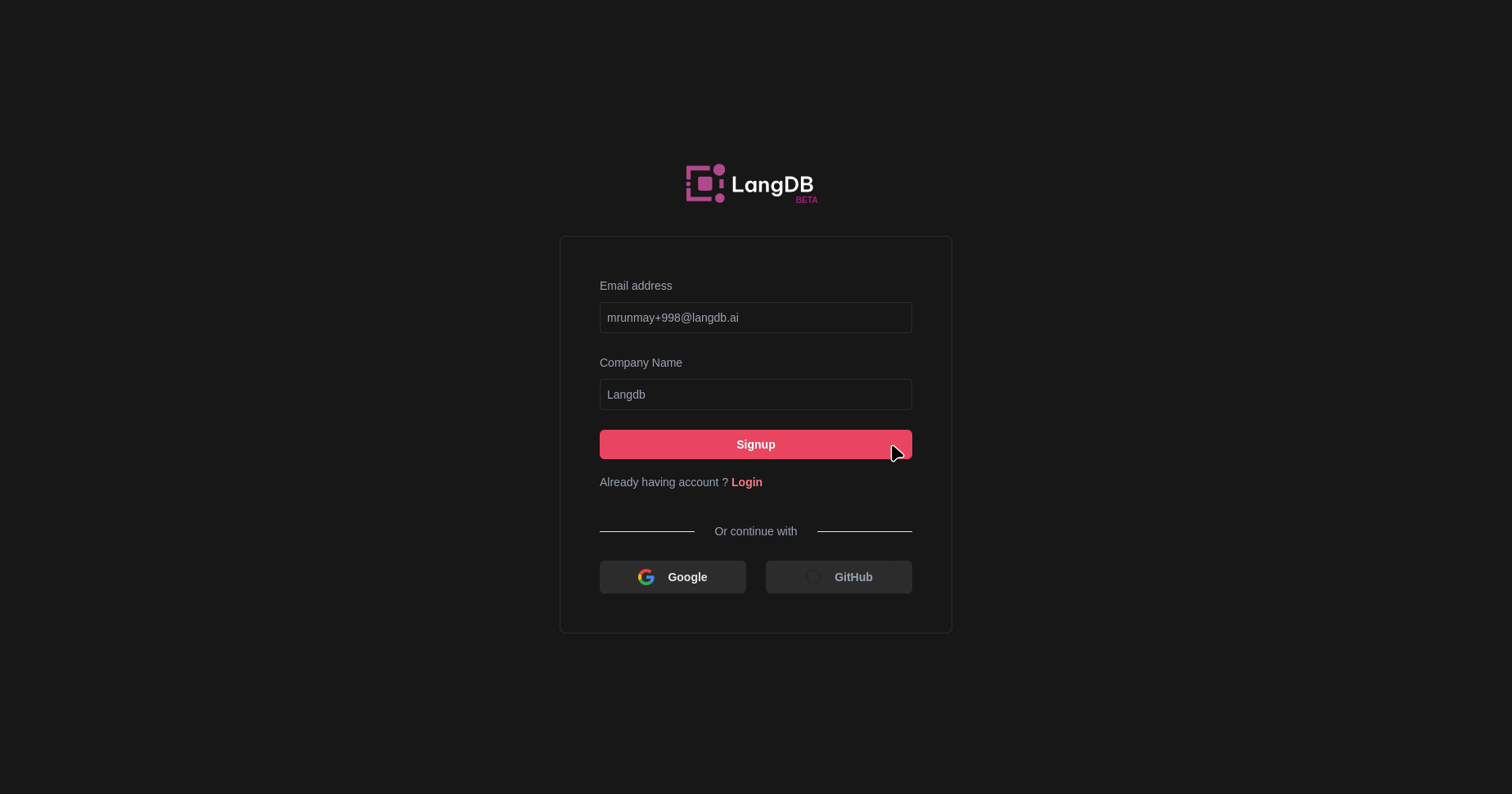
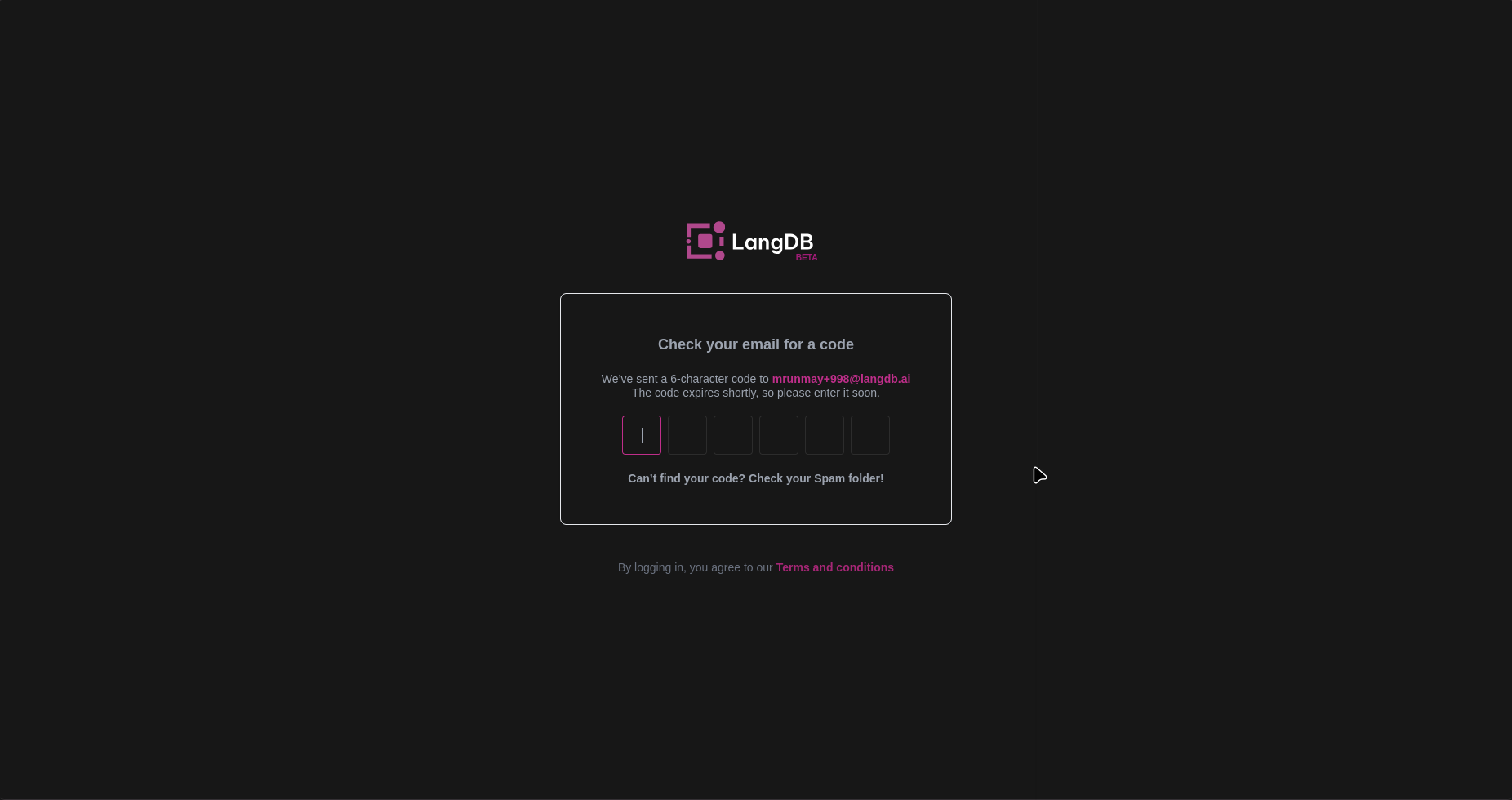
Once your account is created, you'll be taken to the LangDB dashboard, where you can access your notebooks and start working with your data.
Create a Project
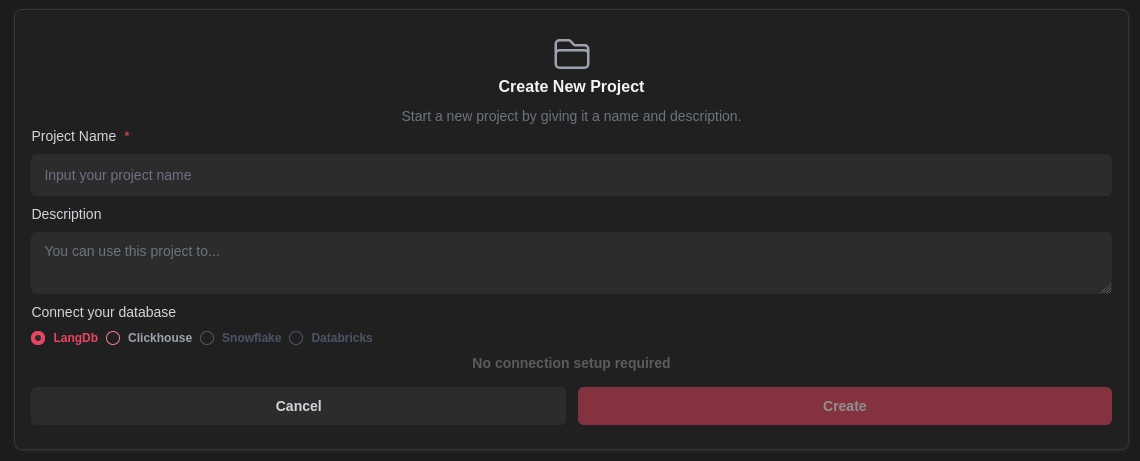
Create a new project which will contain your applications. You can also connect to your database or use LangDB's Clickhouse database.
Create a new Notebook
To create a new notebook, click on the "New" button on the dashboard.
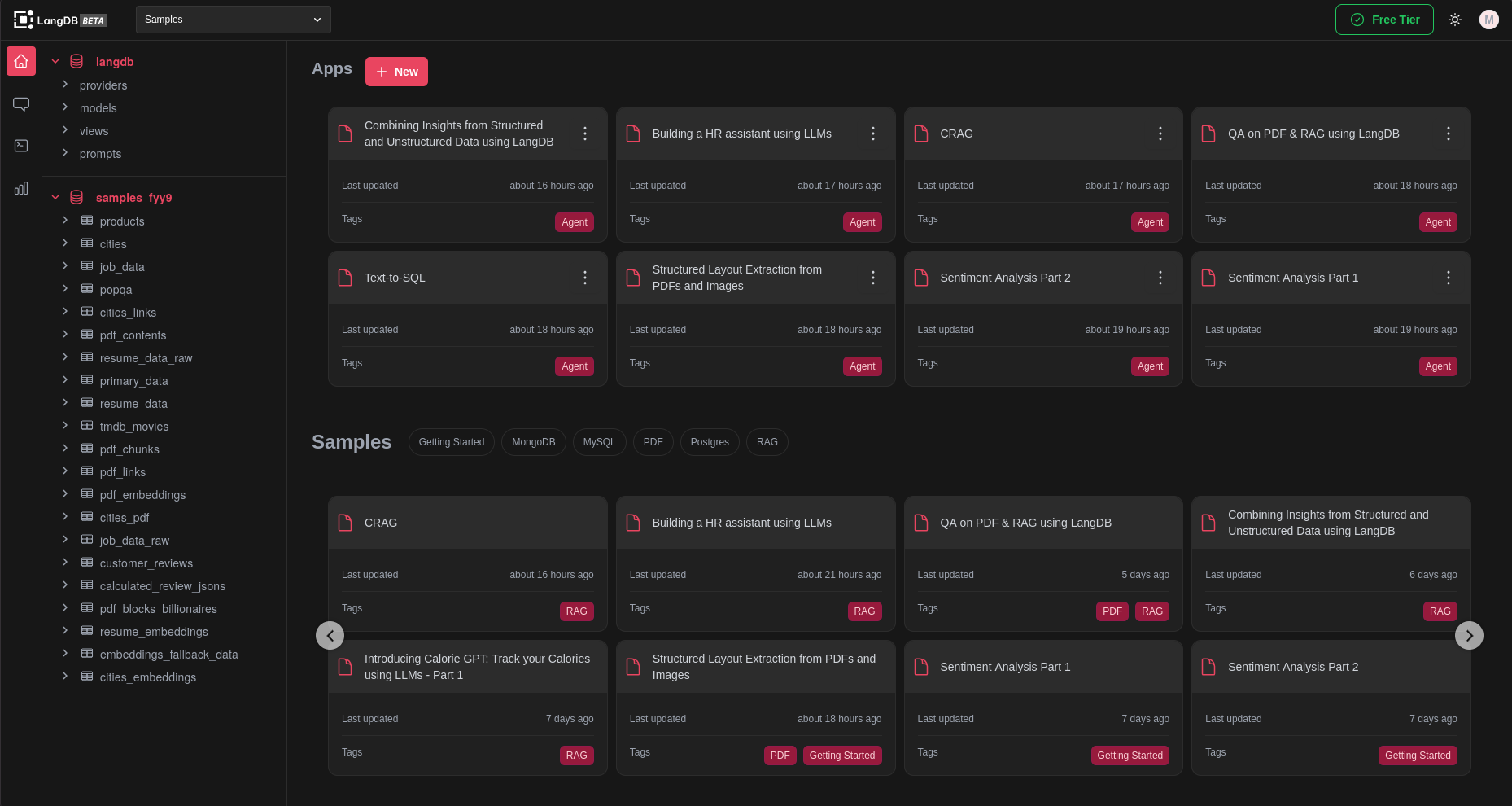
If you want to start with a pre-configured notebook template, you can choose to clone an existing notebook by selecting the desired notebook from the list and clicking on the "Clone" button .
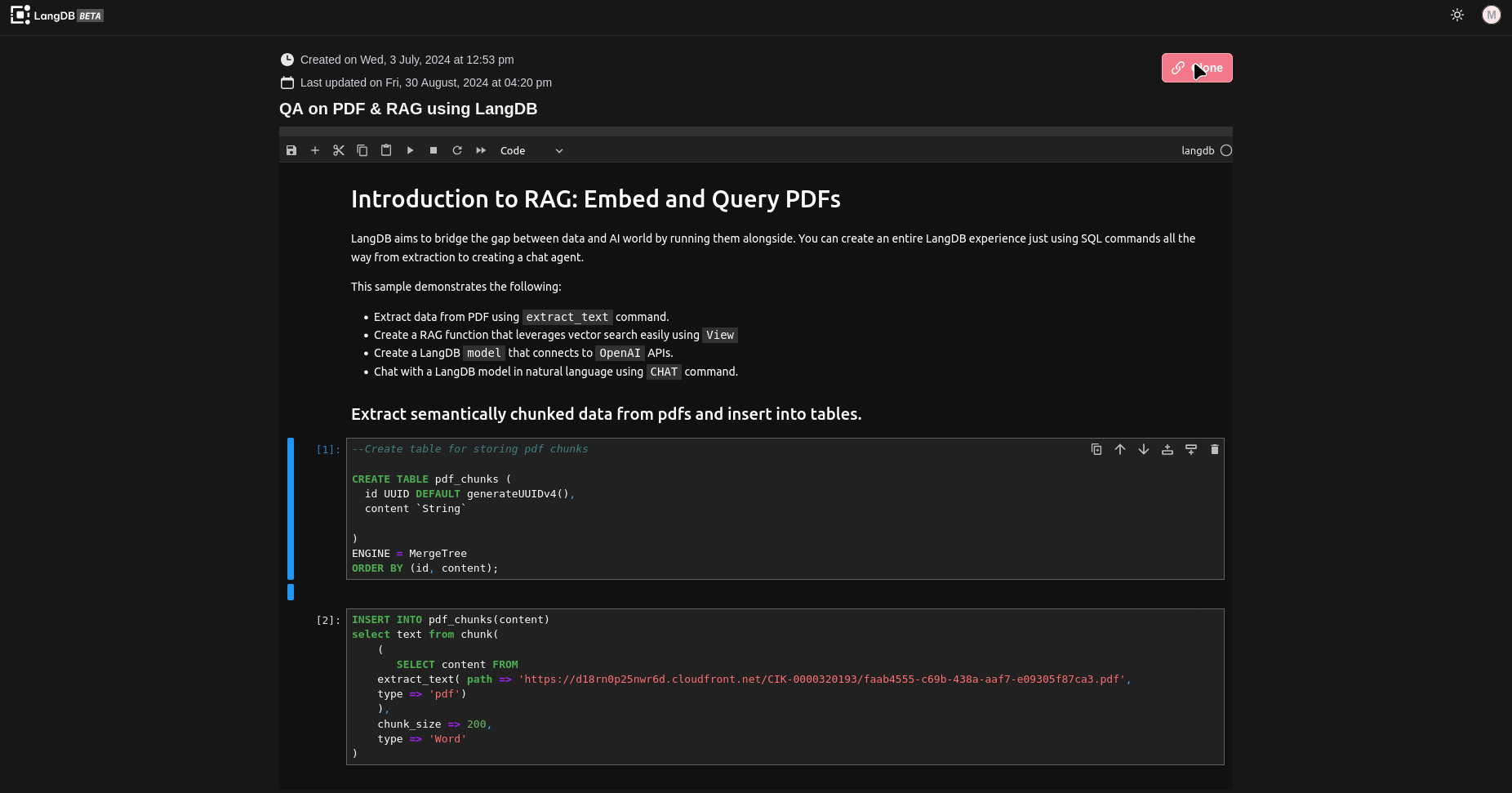
Loading and Extracting Data
With your notebook clonsed, you can now start running the cells to load and extract data. LangDB supports various data sources, including CSV files, PDFs, and more.
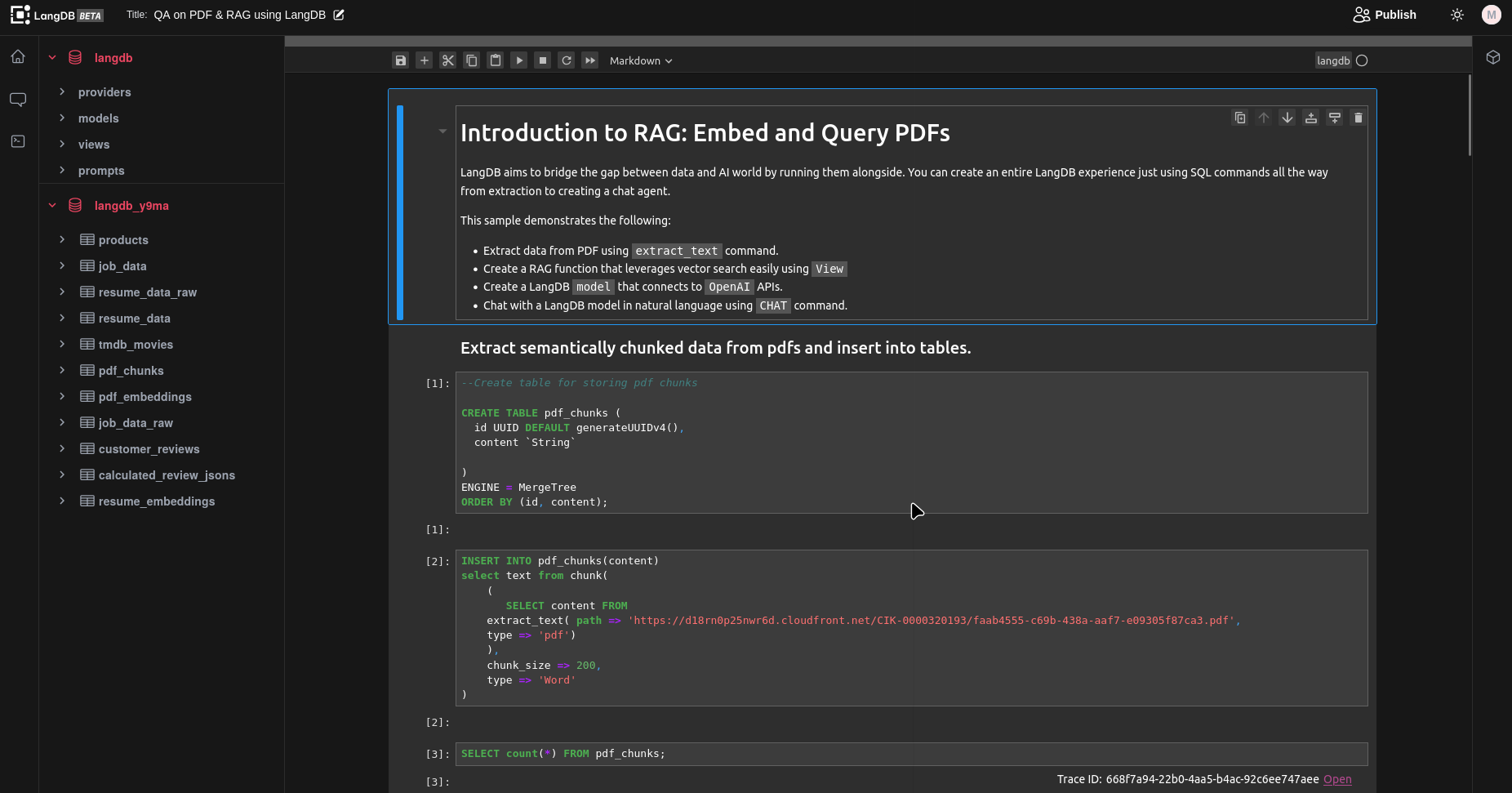
Generating Embeddings
LangDB allows you to generate embeddings from your data, which are numerical representations of the text that capture semantic meaning. To generate embeddings, create a "Provider" and a "Embeddding Model", we are using OpenAi here.
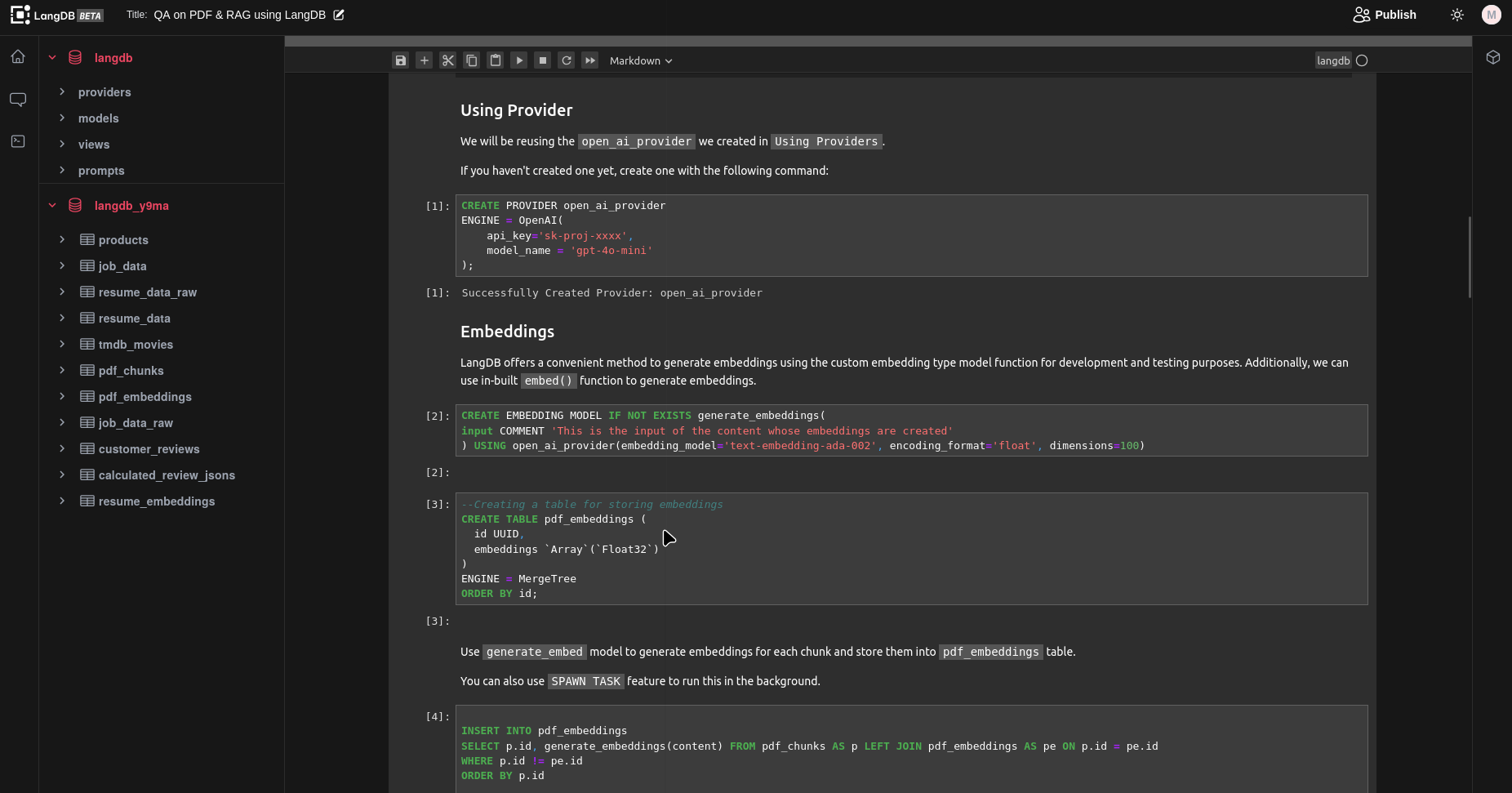
Creating View for Vector Search
To enable efficient vector search on your embeddings, you need to create a view. Here, we are using "Cosine Distance" to rank the results.
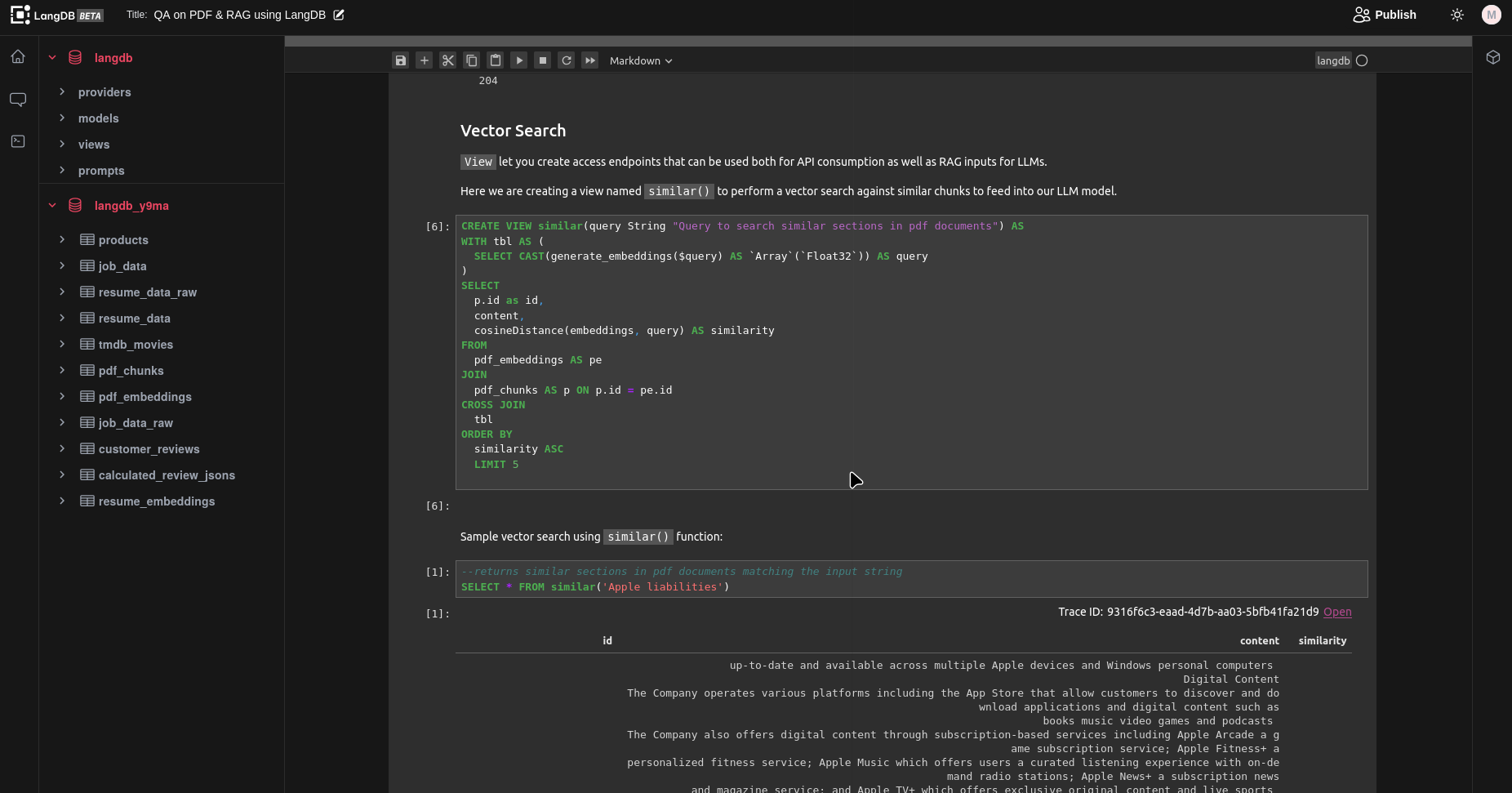
Once the view is created, you can perform vector searches on your embeddings to find similar data points.
Creating Prompt and Model
LangDB allows you to create prompts and models for generating text based on your data.
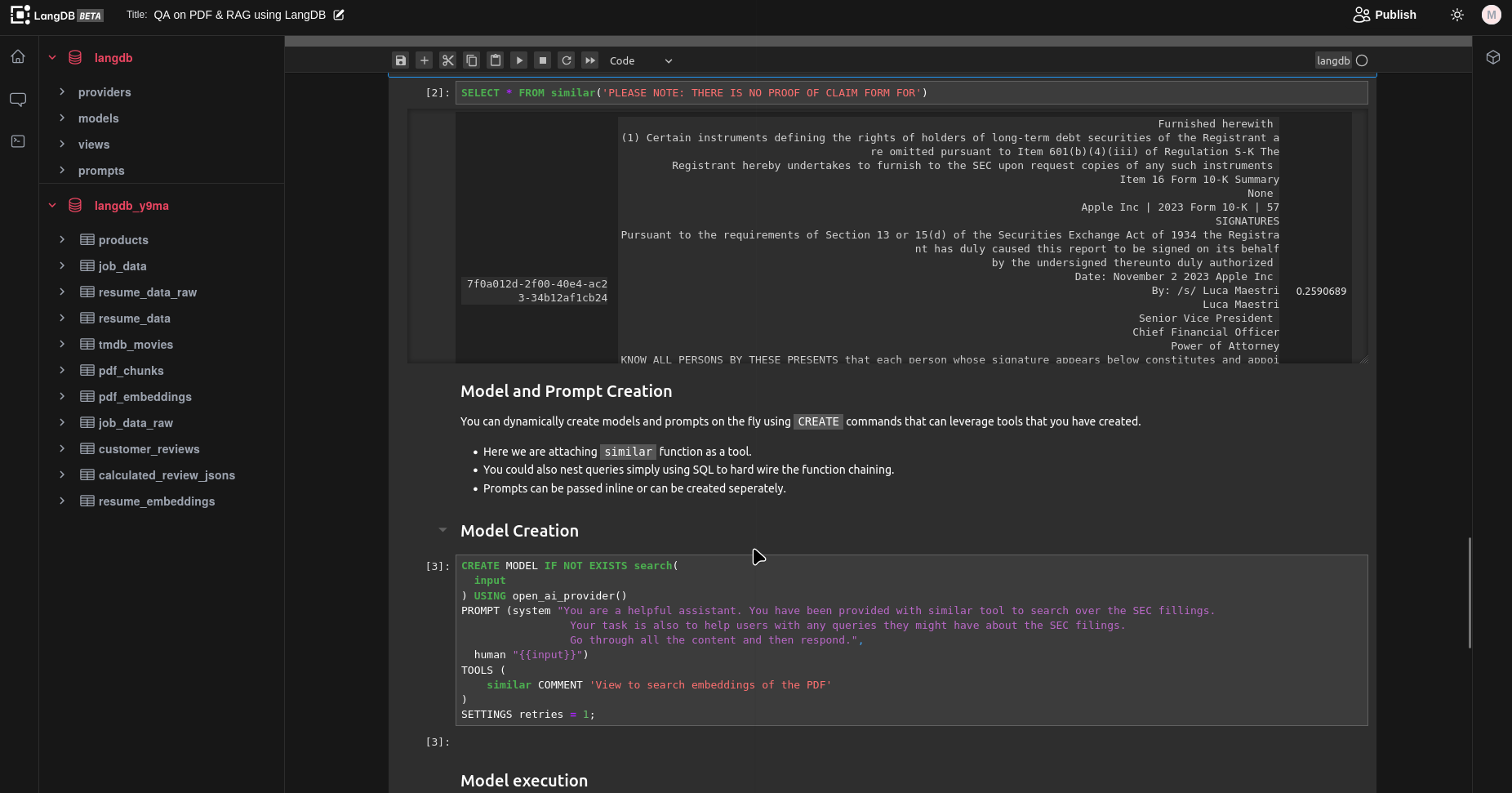
Querying Model
Once the "Model" is created, we can query the model using SQL.